# PHP settings
# Finding the correct PHP.INI
To make sure you are editing the correct PHP.INI settings file, create a PHP file (e.g. info.php) in your nada website folder with the following contents:
<?php phpinfo(); ?>
Open the phpinfo page in your web browser and you should see output similar to below screenshot. Edit the php.ini file displayed by the setting Loaded Configuration File.
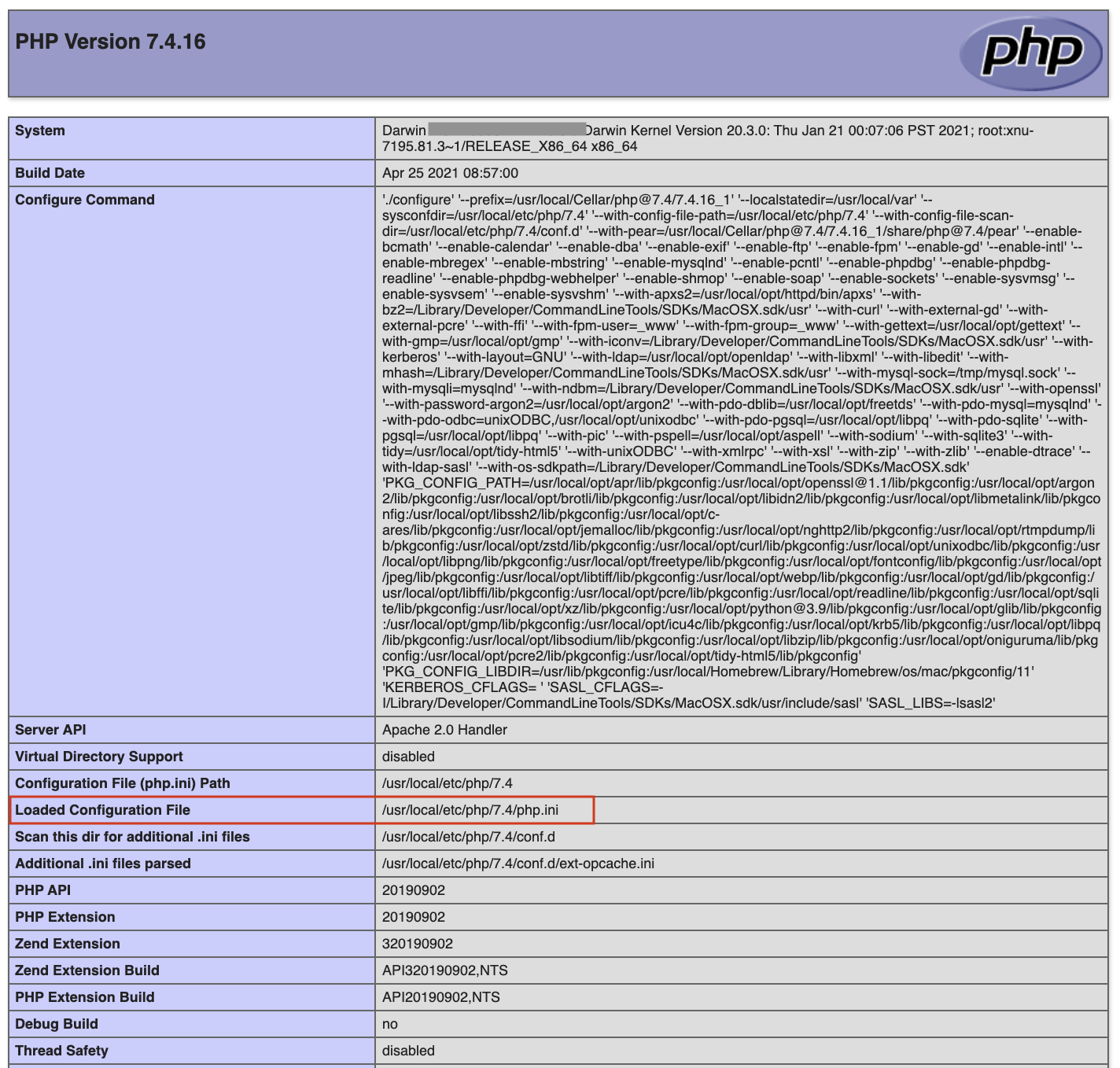
# File upload limits
By default PHP allows uploads of 2MB which could be a problem if you have large files that you want to upload. To change the settings:
Edit the
php.inifile in notepad/notepad++ and look for the setting upload_max_filesizeThe line should look like:
; Maximum allowed size for uploaded files.
; http://php.net/upload-max-filesize
upload_max_filesize = 2M
- Change it to the required file upload limit per your needs
upload_max_filesize = 800M
- There is another setting that MUST be changed as well for the file upload limits to work. Look for the configuration post_max_size and change it to match the value for upload_max_filesize:
post_max_size = 800M
# TimeZone settings
This is for setting the timezone for your application. To findout what is the correct timezone for your website, go to http://php.net/manual/en/timezones.php (opens new window) and find your country/city.
Example::
date.timezone = "America/New_York"
# Increase page execution/timeout
This setting controls the maximum execution time of a page in seconds.
max_execution_time = 300
# Increase PHP memory limit
It controls the memory available to PHP scripts.
memory_limit = 128M
# Enable PHP extensions
NADA requires the following PHP extensions:
- xsl
- mbstring
- mysqli
- sqlsrv - only if you are using Microsoft SQL Server, see page Installation with SQL Server
To enable XSL extension, add this line:
extension=php_xsl.dll
To enable mbstring:
extension=php_mbstring.dll