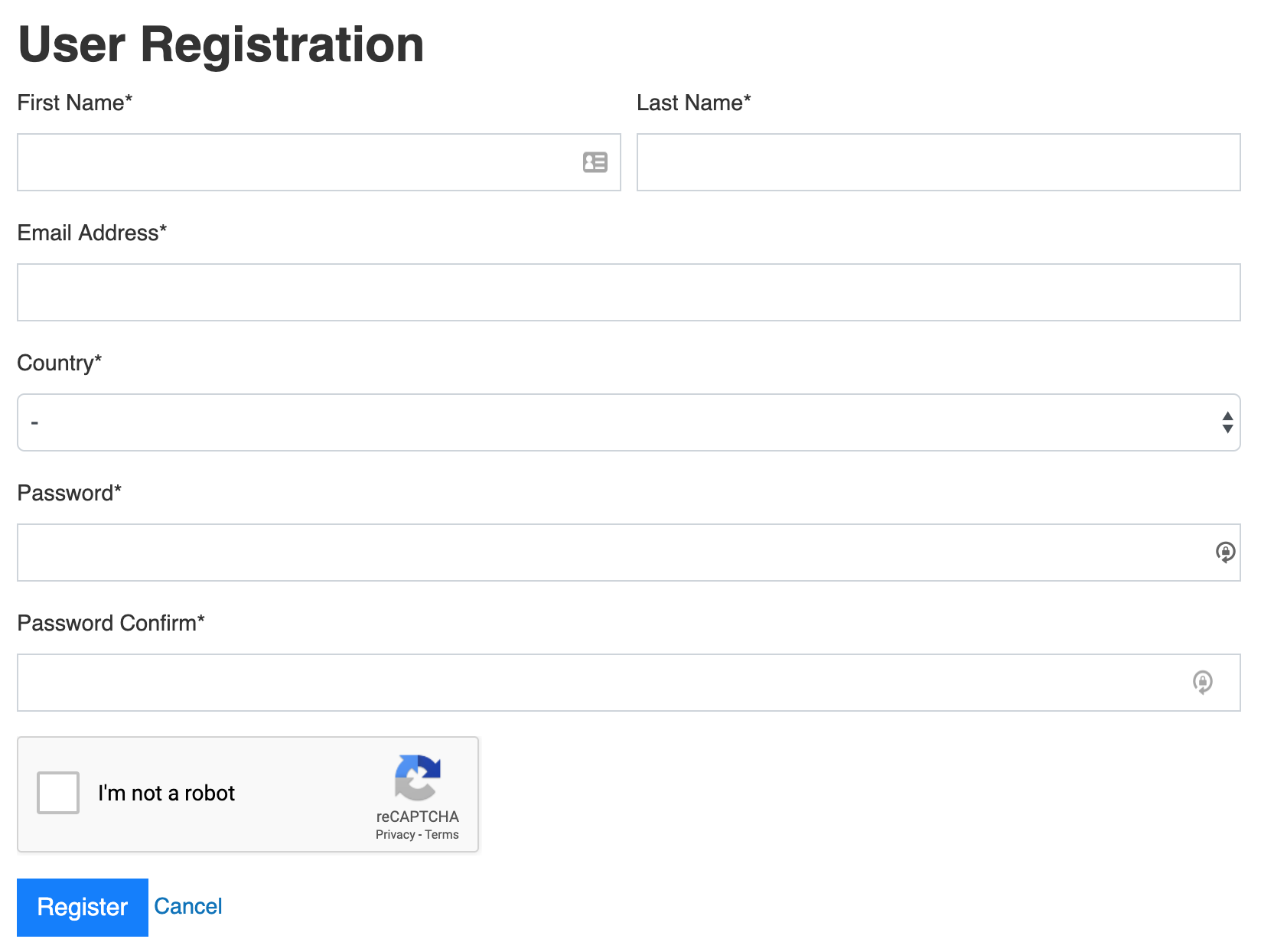# Configure Captcha
You can use a built-in image captcha or Google Recaptcha v2.
# Using builtin Image Captcha
Edit the configuration file application/config/captcha.php.
Change the config option on line 12 to image_captcha.
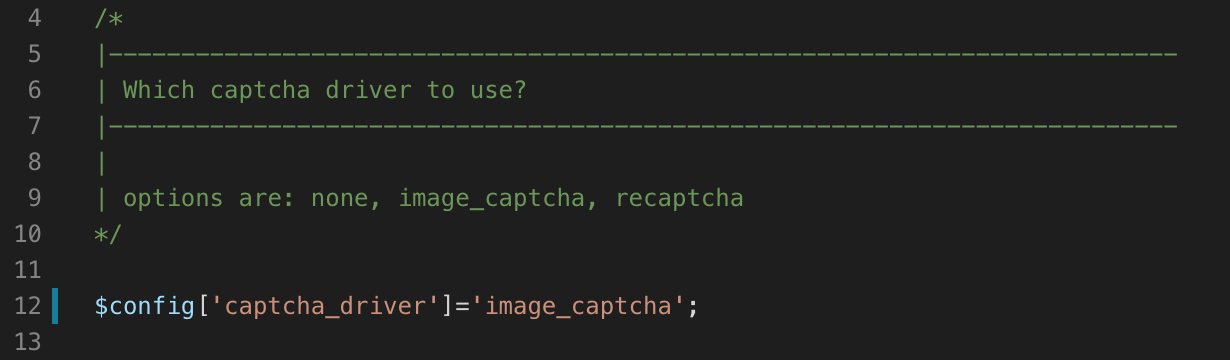
Save the file.
To test, go to the login page and click on the Register link and you should see the Recaptcha visible at the bottom of the User Registration form.
# Using Google Recpatcha v2
To use Google Captcha please follow the steps given below:
To use the Google Recaptcha, you'll need to generate the public/private keys using the google recaptcha website.
Visit the Google Recaptcha website - https://www.google.com/recaptcha (opens new window)
Login to the website, or sign up.
Once you have logged in, go to the Admin console to Register a new site or visit https://www.google.com/recaptcha/admin/create (opens new window)
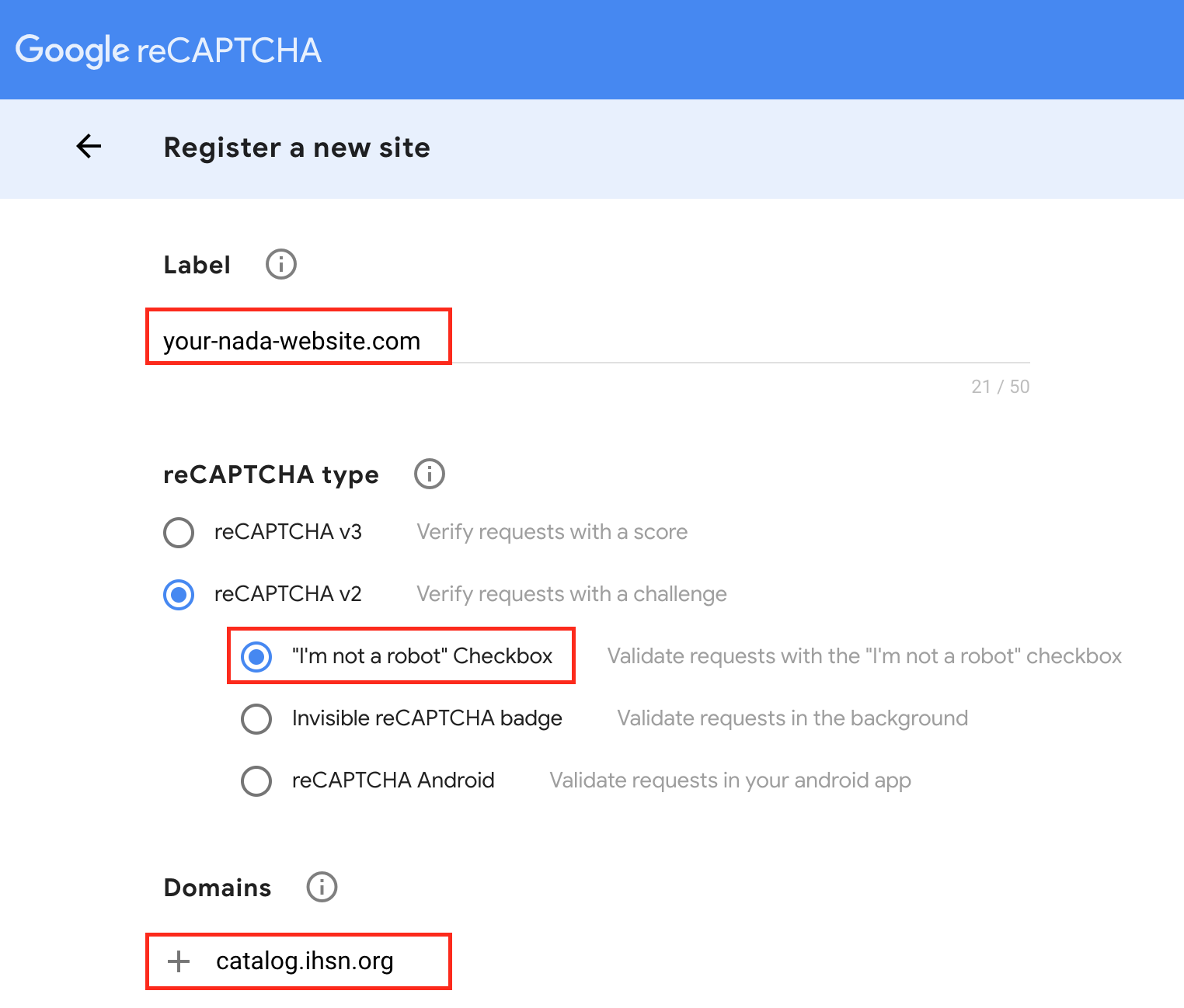
a. Provide a Label.
b. For ReCaptcha type, choose reCaptcha v2 > "I'm not a robot" Checkbox option.
c. Submit the form, which will open a confirmation page with the Site Key and Secret Key. We will need the keys to be added to the NADA configurations for ReCaptcha.
Edit the NADA configuration file
application/config/captcha.php.Change the config option on line 12 to recaptcha.
Copy Site key and Secret key from Google ReCaptcha page and inserte it on line number 51 and 52 respectively as shown in below image
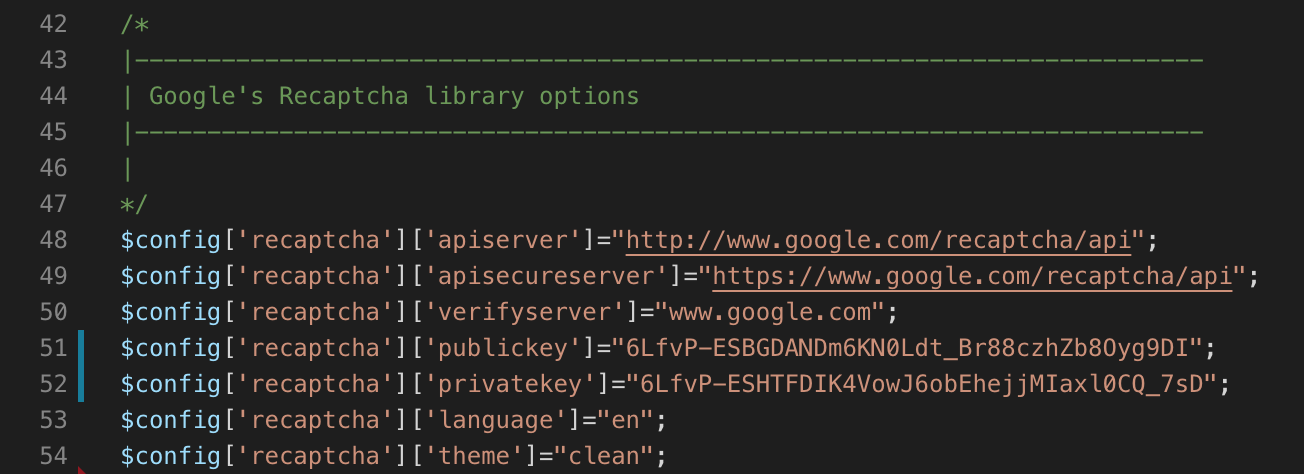
- To verify Recpatcha, visit the user registration page in NADA and verify that you can see the reCaptcha similar to the screenshot below.