# Managing facets
Facets (filters) play a critical role in making data more discoverable. The following facets are displayed by default in NADA:
Range of years
Country
Data type (shown only when a catalog includes entries of more than one type)
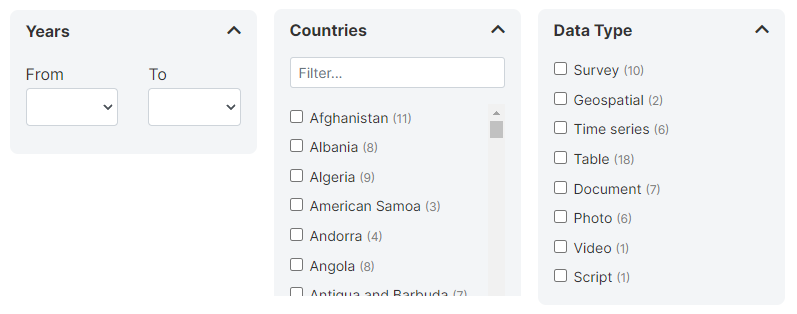
You can add your own facets and apply them to each data type independently. Facets must be created based on metadata elements in the standard standards and schemas. They only make sense when the metadata element is categorical and has a reasonably small number of categories. When metadata are documented using CVs, make it easier. All metadata schemas used in NADA have an element "tags" that provides much flexibility to create custom facets.
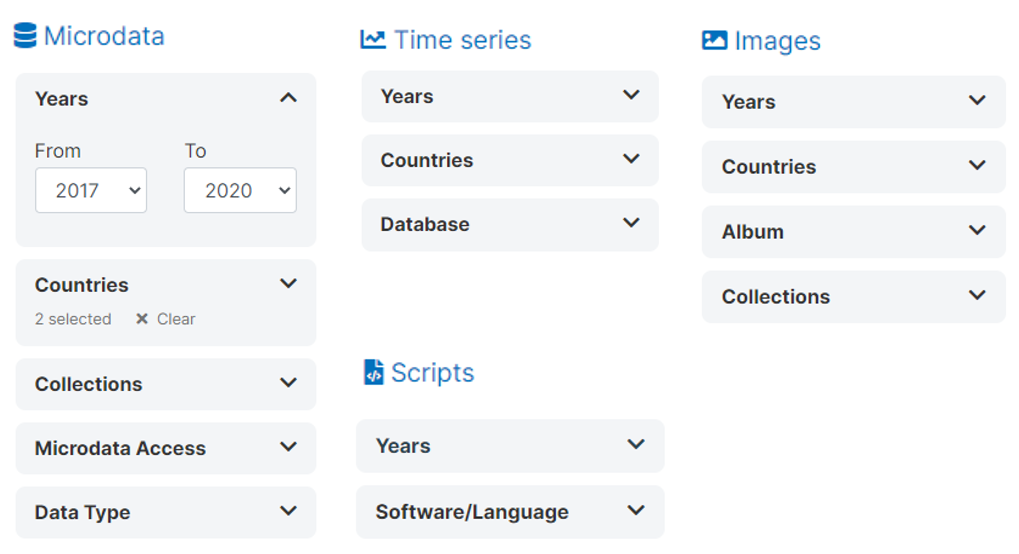
# Creating a new facet
# Using the administrator interface
To manage facets, click on Settings > Facets in the main menu.
Click on Create new facet. In each relevant schema, you will have to identify the element that corresponds to the facet being created. In some cases, a facet will apply to only one data type (for example, a facet "Document type" would only apply to entries of type "document"). In others, it can apply to multiple data types. A few facets other than the ones provided by default in NADA (year, type, country) may cover all data types (this could be the case of "topics", "keywords", or "tags").
In the Create Facet form, you will provide a short name for the facet, a title (header to be displayed in the user interface), and a status (Enabled/Disabled).
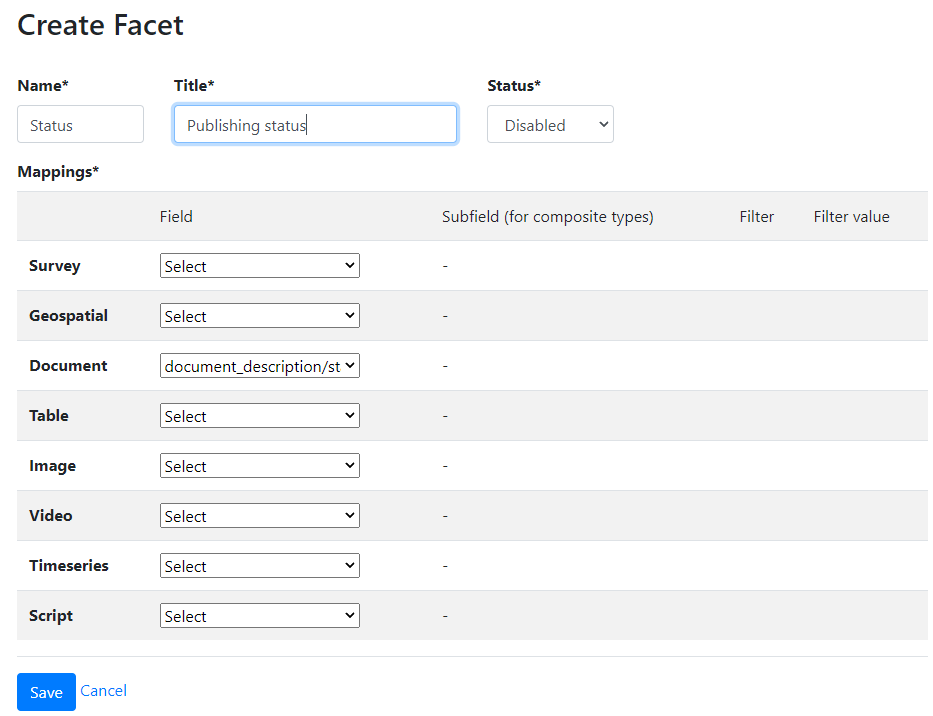
In the Field section, select the metadata field that correspond to your facet. For example, if you create a facet to allow users to filter documents by their publishing status (the document schema suggests the use of a controlled vocabulary for this field with possible values "first draft, draft, reviewed draft, final draft, final"), you will select the field "document_description/status".
Subfields: Some metadata fields may have more than one component. For example, the field "language" has a component "name" and a component "code". If you want to use the name of the language in the filter, you will have to select the element "name". The fields that contain more than one component are identified with a * in the drop-down list.
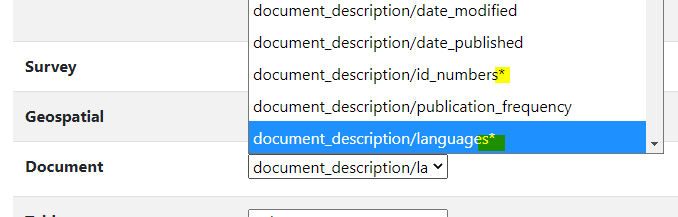
Filter and Filter value: These options allow you to limit the filter to some specific values in the metadata. An example of the use of filter and filter value is provided below in the section "Use of tags for custom facets".
After creating a new facet, you must click on the Indexer button to reindex the metadata in your catalog. Without doing this, the facet will not be displayed in your catalog.
# Using the API
Facets cannot be created using the API in NADA 5.2.0.
# Activating and ordering facets
# Using the administrator interface
To activate the facets and change the order in which they appear in the user interface, click on Configure.
The different data types are displayed in tabs where all available facets are listed. In each tab, select the facet you want to display in the corresponding data type tabs in the user interface (setting them as On/Off). The order of the facets can be modified by drag and drop. When a change is made in the selection and/or order, click on Update to save it.
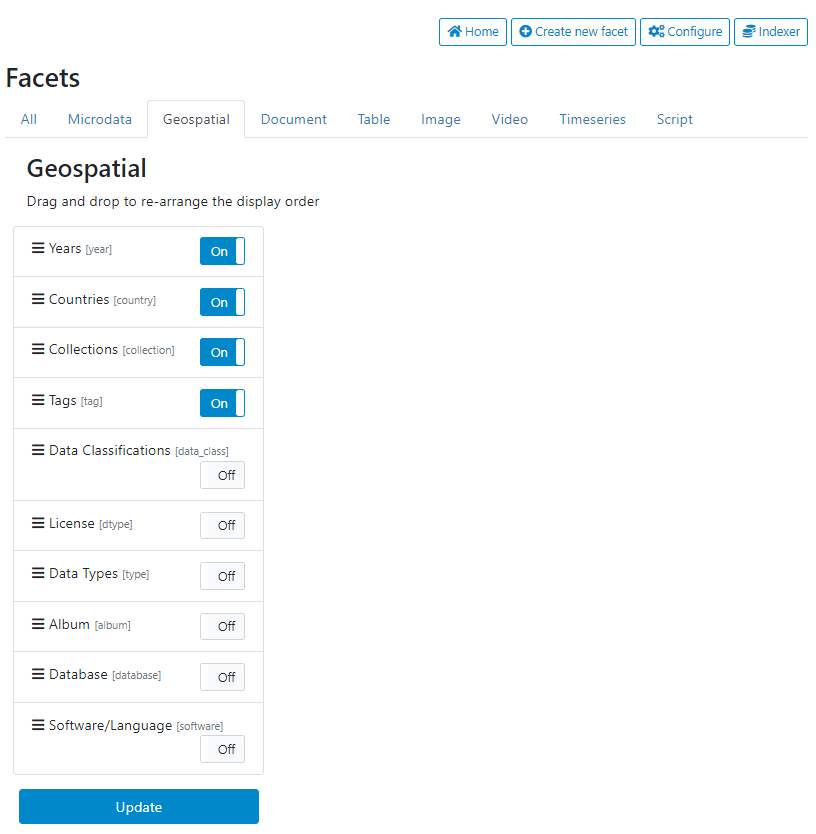
# Using the API
Facets cannot be managed using the API in NADA 5.2.0.
# Use of tags for custom facets
Tags provide a very convenient and flexible solution to generate customized tags based on information that may not be found in the specific elements found in the metadata schemas. The "tags" field available in all metadata schemas contains two elements: tag, and tag_group.
Let's assume you want to create a facet that would apply to ALL data types and filter entries by pricing policy, with two possible options: "For free" or "For a fee". No metadata schema using in NADA other than the Document schema provides an element related to the pricing policy. The NADA API makes it easy to add this information to the metadata for all catalog entries, in a tag. The "tag" would contain value "For free" or "For a fee", and in all cases the tag_group would be named "fee_or_free". A new facet can then be created with the following parameters:
Name: pricing
Title: Pricing policy
Mapping: tags (for all data types)
Filter: tag_group
Filter value: fee_or_free
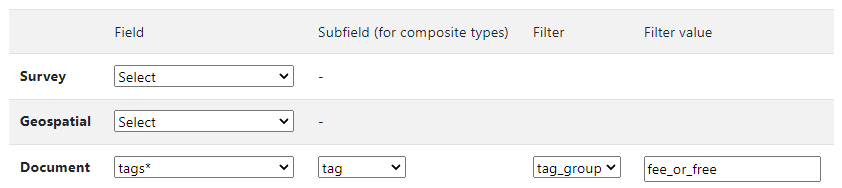
The selection of the "tags" field and the filter and filter value must be entered for ALL data types. After saving it and reindexing, a new facet will be available that will apply to the tags that belong to the group "fee_or_free" (ignoring all other tags that may have been entered in the metadata).
# Using the API
Facets cannot be managed using the API in NADA 5.2.0.