# Menu
# Adding a new page
New HTML pages can be added to your NADA catalog, accessible from the main (top) menu. By default, NADA will have the Home, Catalog, Citations, and Login menu items. In the example below, the "How to? item was added as a custom menu item and catalog page.
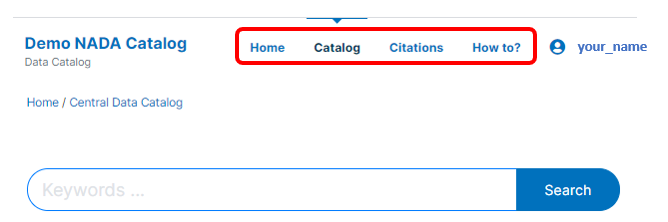
# Using the administrator interface
Login as administrator, then click Meny > All pages.
 A list of currently existing pages will be displayed. From this table,
pages can be deleted, or opened to be edited. The type "Link" indicates
that the page corresponds to NADA-generated content (default pages), not
to user-designed HTML pages.
A list of currently existing pages will be displayed. From this table,
pages can be deleted, or opened to be edited. The type "Link" indicates
that the page corresponds to NADA-generated content (default pages), not
to user-designed HTML pages.
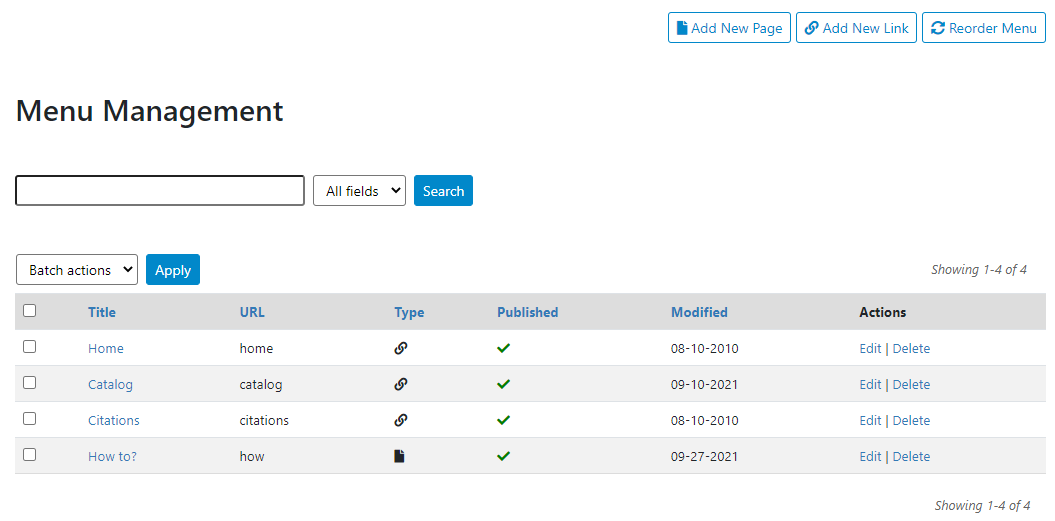
To add a new HTML page and create a menu item to access it, click Add new page

Give a title to the new page, and a URL (the URL you provide here will be automatically preceded with your catalog URL). Enter the content in the HTML editor (assuming the option to edit HTML pages was activated in the catalog Settings). Indicate whether clicking on the page's menu item should open the page in the same or in a new window, and whether you want the page to be published or not (in which case it will be considered as a draft). The Weight argument is used to order the page in the menu item (which can also be done using the Reorder menu tool; see below). When done, click on Update.
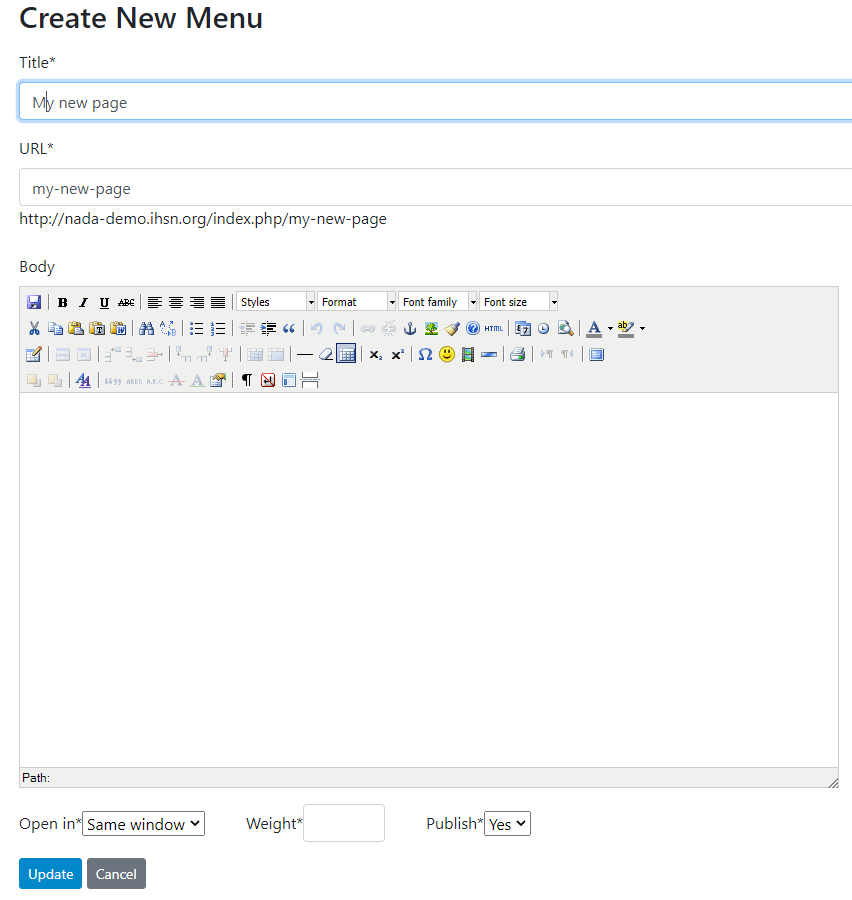
The NADA administrator interface and the embedded HTML editor provide limited options to customize the design of the page. To produce pages with more complex content and/or design, you can use your own tools to customize this page. [where to find it? What happens when you upgrade to a new NADA?]
# Using the API
# Adding a new link
What are links?
# Using the administrator interface
To add a link, proceed as for adding a new page, but click on Add new link.

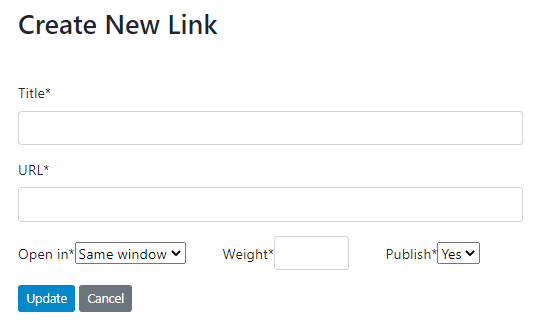
# Using the API
Not doable via API.
# Reordering the top menu
# Using the administrator interface
To change the order in which the menu items appear in the user interface, proceed as for adding new menu, then click on Reorder menu.

Drag and drop to position the menu items in the desired order, then click Update.
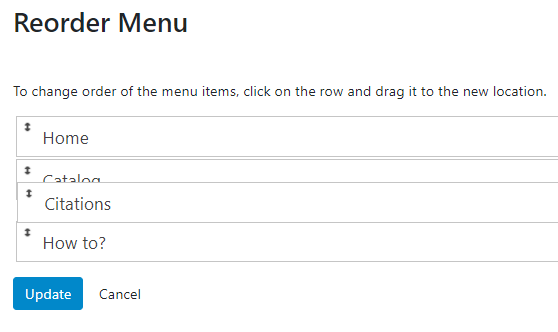
# Using the API
The main menu cannot be controlled by API.