# Managing citations
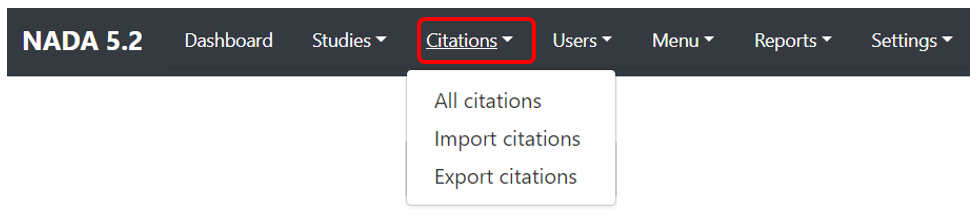
Citations are the published and unpublished works that make use and cite datasets listed in your catalog. NADA provides the option to maintain a catalog of such citations.
Citations can be found in Semantics Scholar or Google Scholar. Or authors may inform you. Has to use multiple queries. Many false positives. Filter by year (exclude years < dataset year). Requires some visual validation.
Can be a tedious process. We are developing a tool to assist.
Semantic scholar: https://www.semanticscholar.org/ (opens new window)
Advantage: open, has API
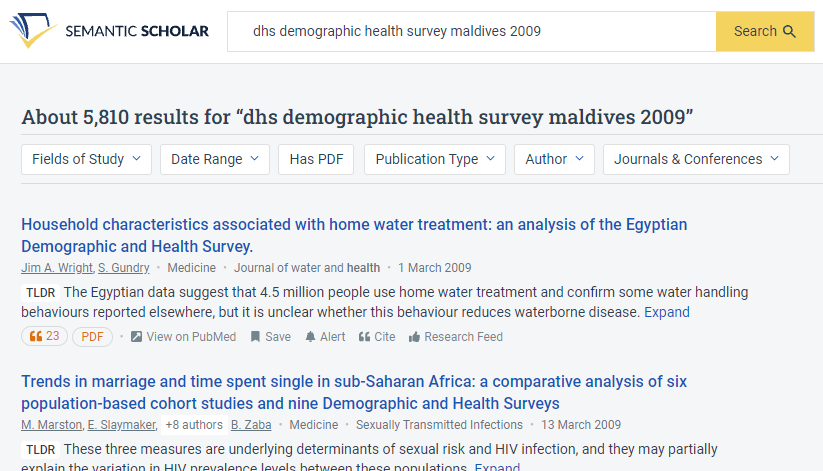
Google Scholar: https://scholar.google.com/ (opens new window)
No API, and does not allow programmatic extraction. But convenient automated notification (alert).
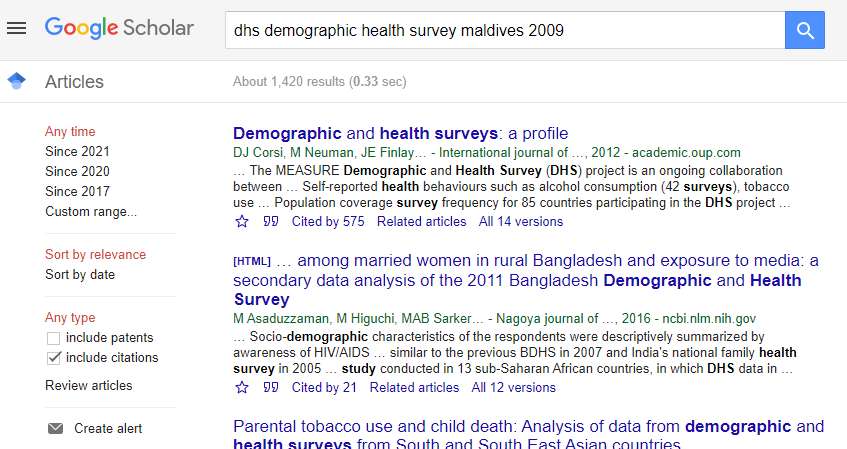
Cannot guarantee exhaustivity and perfect accuracy. Data are poorly cited (no information on the version; translated or incomplete title mentioned in publications. Still can have much value to show that well documented and easily accessible data are used.
# Adding a citation
Citations are added from the Citations menu.
One citation can be related to more than one dataset. And of course, one dataset can have multiple citations. When you add a dataset to your catalog, and want to add citations to it, it may be the case that the citations was already entered but attached to another dataset. In such case, you will only have to add a dataset to the list of related datasets. You do not want to duplicate citations in your catalog.
# Using the administrator interface
To add a citation - click on All citations then click on the Add New Citation button at the top right.
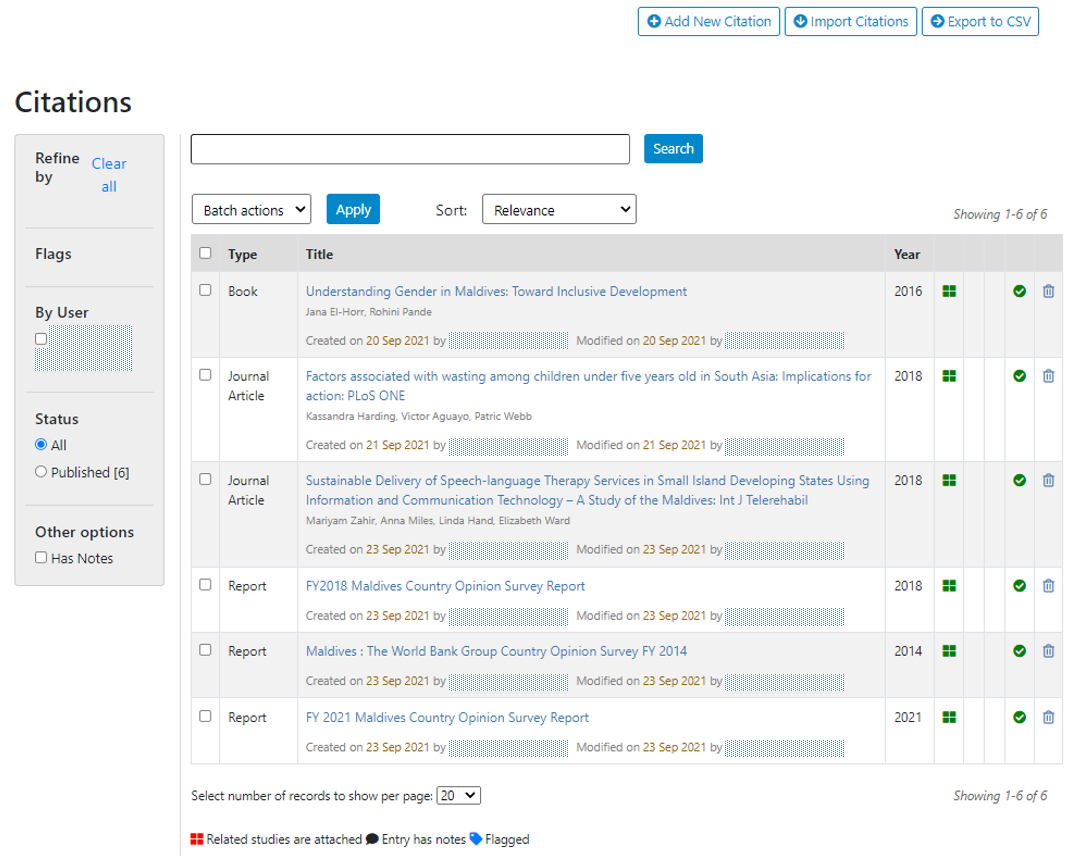
It is important to know whether the citation is already in your citation catalog. Enter the title, possibly author, and the page will display the closest matches.
If no match, add the new citation by filling the citation form.
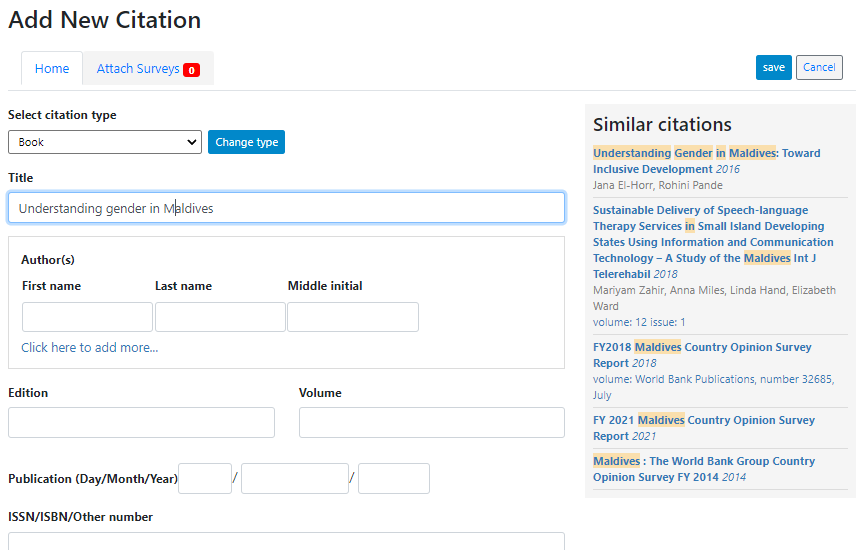
Citation type: Select the appropriate kind of publication. These were presented in the introduction of the manual. A drop-down list is provided.
Title: Title of the document
Authors: List of authors
Edition
Volume
Publication date: Enter at least the year
ISSN/ISBN/Other number: Unique identification number of the document (other than the DOI, for which a specific field is provided)
Publisher: Name of the publisher
City: City of the publisher address
Country/State: Cuntry/State of the publisher address
URL: Link to the document or to a page where the document is found
DOI: Digital Object Identifier of the document
Language: Language (if multiple, main language)
Abstract: The abstract is optional, but we want to include it whenever possible. When copy/pasted from a PDF document, edit the content if necessary, to ensure that the flow of the text is continuous.
- Instead of:

- we want:

Keywords: a list of keywords (entered in a single text field.
Notes: additional notes, if any
Attach file: Filename (with path) of the document (in most cases, this will not be provided; only the URL field will be filled)
Flag: the flag will be used internally for adminisrtaive/review purpose. Citations that need review or confirmation for example can be flagged. The citations can be filtered by flag in the "All citations" page, allowing administrators and reviewers to take action accordingly.
- Publish: Publish (or not) the citation in the citation catalog.
After entering all relevant information, click SAVE.
If the citation had already been entered (in which case it appears in the Similar citations box), you only have to attach an additional dataset to it. Select the citations in the "Similar citations" box (to avoid creating a duplicate). The form will be automatically filled out. Go to the Attach surveys tab to attach the relevant dataset(s), and save the change.
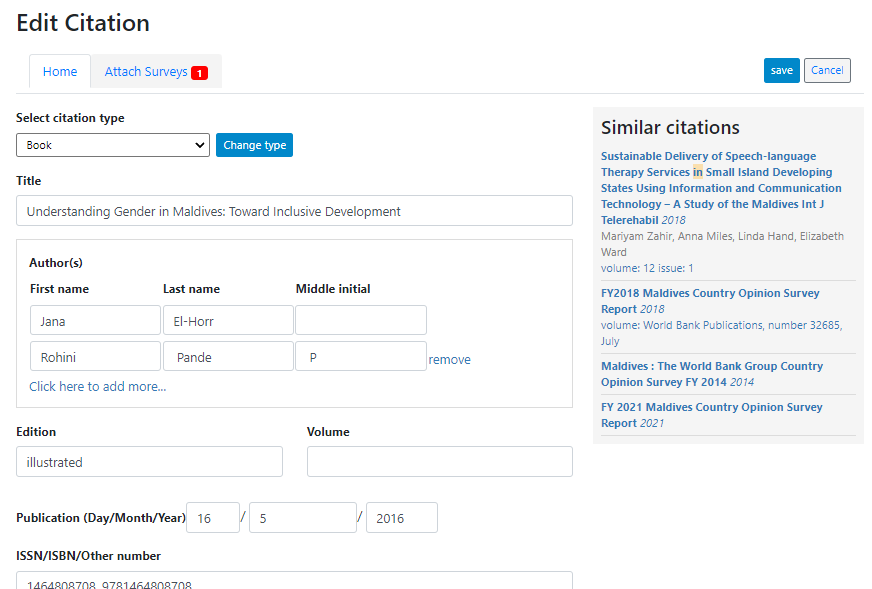
The citation (if the status has been set to "Published") will now be visible in the user interface. The number of citations will be displayed in the catalog listings.
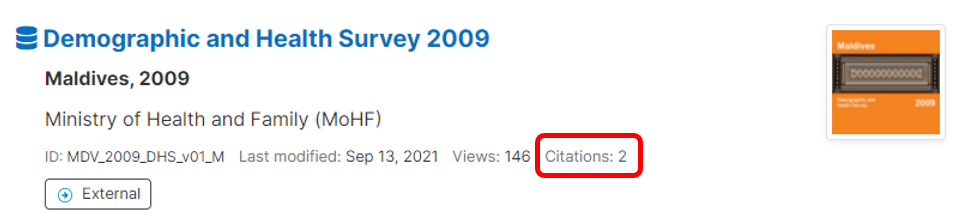
In a study page, the citations (if any) will be shown in a tab.
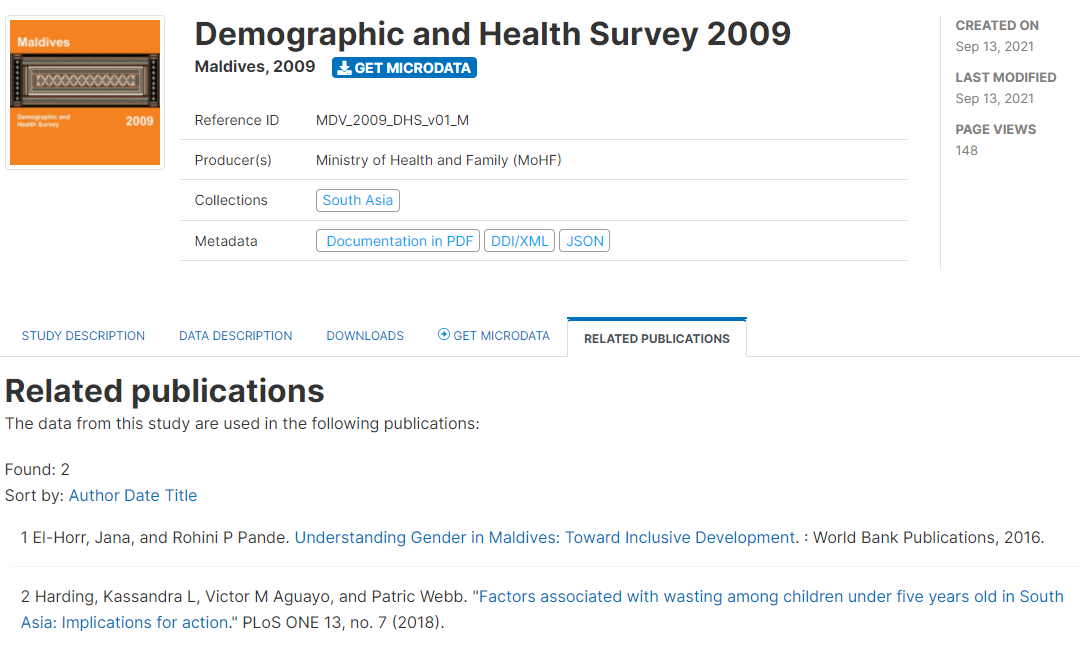
All citations will also be listed and searchable in the Citations catalog.
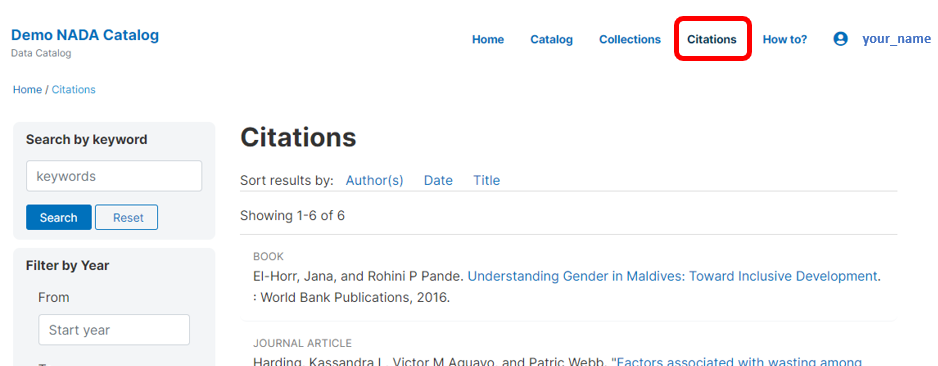
# Using the API
...
# Importing citations
It is also possible to import citations in common citation formats such as BibTex and EndNote (RIS).
# Using the administrator interface
To do this use the Import Citations link from the top menu. Paste the BibTex or RIS text into the form and then at the bottom of the screen click on Attach studies to link the citation to a particular study in the catalog.
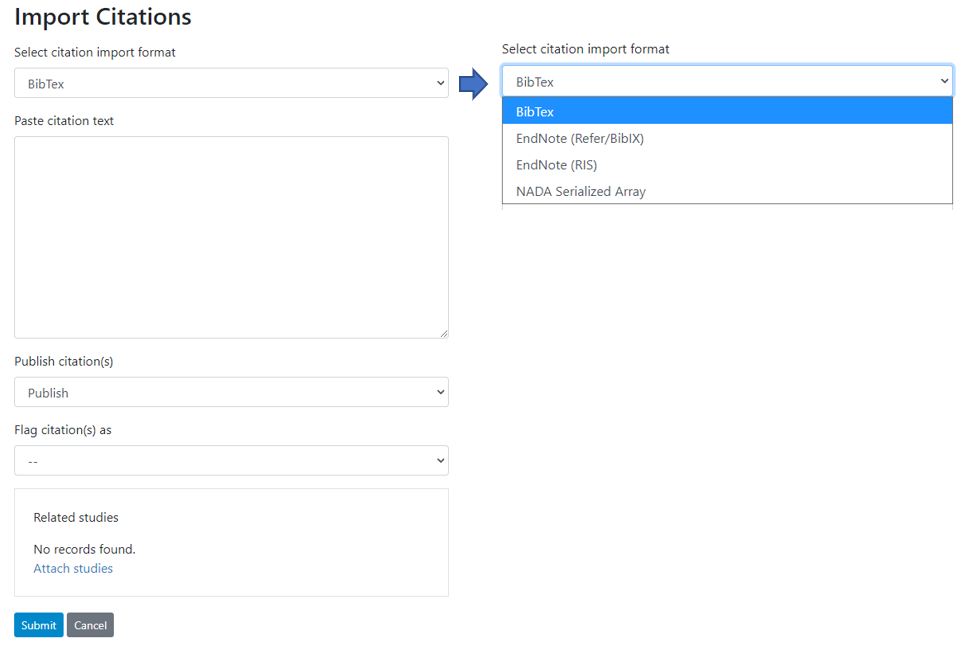
# Using the API
...
# Exporting citations
# Using the administrator interface
The list of citations in your catalog can be exported to JSON or CSV format.
Citations exported as JSON:
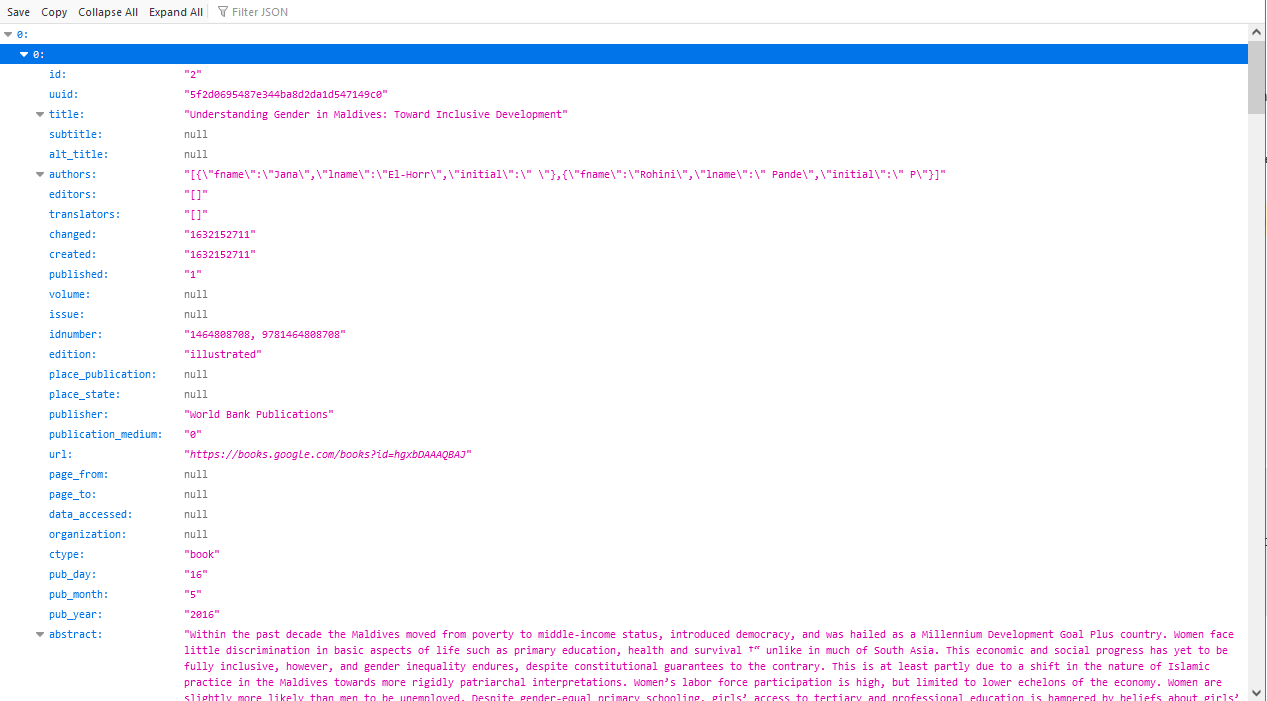
Citations exported as CSV:
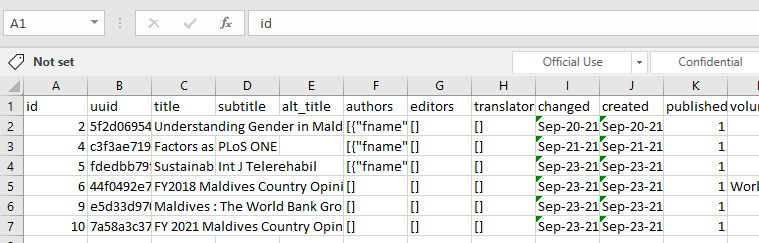
# Using the API
...